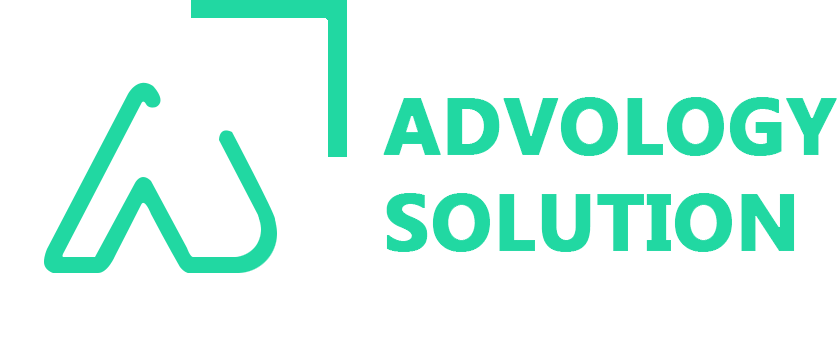YouTube is currently the second most visited website after Google, with more than 100 million people visiting YouTube daily to watch different types of content based on their requirements. While YouTube itself is a perfect place for viewers to watch videos, it is also a perfect platform for people to showcase their content and also a great place to generate revenue. Yes, numerous people from every corner have managed to showcase their talent worldwide through YouTube. Also, for many Video Uploaders (YouTubers), this is the primary source of their income, creating thousands of dollars based on how many views they get from their videos.
However, to provide more valuable content for the viewers and generate more revenue, any person need to have a track of how their videos are getting a response from the audiences, i.e., how many views they are getting, how many people liked or disliked their videos and from which part/region there videos are getting a better response. Any YouTuber can have access to all these valuable data insights with the help of YouTube Creator Studio Classic, where uploaders can analyze all the data related to their videos. Here we will provide you with all the information related to YouTube Creator Studio and how one can use it to enhance the performance of their channel on YouTube. Read the article further to know more about YouTube Creator Studio Classic.
Where Is Creator Studio On YouTube?
YouTube Creator Studio is where you can control your online presence, audience engagement, and other aspects related to the videos you have uploaded. To create a YouTube Studio account, follow the given steps:
- Open YouTube and log in there with your Google Account.
- Open your YouTube account by selecting by profile picture on the top right corner of the YouTube page.
- Now select YouTube Studio. Now here, you can upload your video and check for various insights related to it.
Various Options Available In YouTube Creator Studio Settings
Anyone who has recently created a YouTube channel should need to know and have an idea of how to use YouTube studio and utilize the best to optimize their channel performance on YouTube. Following are the basic features available under YouTube Creator Studio Classic:
1. YouTube Creator Dashboard
The Dashboard is the homepage of your YouTube channel, where you will get an overview of your channel's performance. Valuable data which can be accessed from the Dashboard include:
- Latest uploaded video performance on YouTube.
- Important notifications related to your channels.
- Any other new achievement related to your video or milestone your channel has achieved?
- Brief details regarding your channel in the last 28 days, like channels, view time, subscribers, and views.
- Numbers of newly added subscribers.
2. YouTube Analytics
Through this option, users can watch and analyze the data available on any videos uploaded on their YouTube channel. Following are the various aspects of your viewer's data which you can analyze through YouTube Analytics:
a) Overview
It includes a brief about your channel performance, like top content over a given period, performance within the given period, and views you get on stories. Various analytics you can get from this tab includes:
- Top Video: Most popular videos.
- Real-Time: Performance of recently published video and also the subscriber count.
- Latest Content: Reports on the latest content like click-through rate and duration of average views.
- Stories: Analytics on stories of the last seven days.
- Top Remixed: Details on how your content has been used by others to make shorts.
b) Content
The section displays your audience's behaviour and interaction with your channel. Various sections under this tab from which you can find useful data regarding your video:
- Key Metrics Card: This is a pictorial representation that provides an overview of all the details related to your video uploaded, like views, average view duration, click-through rate, current subscribers, likes/dislikes, and shares on your video.
- Views: Number of views on any video, shorts, or any other content you have uploaded on YouTube.
- Viewers Response: Data with viewer's response.
- The number of videos you have published till now.
- Different analytics reports on how you can work on viewer retention.
- Impression: It is the number of many times your video's thumbnail has appeared on YouTube to the viewers.
- Overall video impression, i.e., it is liked or disliked.
- Important data regarding the shorts you are uploading, like how many times they are appearing in the short feed and the percentage of shorts being viewed vs. swiped away.
Reach
This section provides analytics on how your channel is reaching the audience. Important data discussed here include impressions, click-through rate, views from various regions, and how many clicks your video gets through different social media platforms. Overall data provided here is based on the views you are getting on your channel.
Engagement
This section provides an overview of how the audience is engaged with your video. Various insights available to the user are given below:
- Audience retention.
- Comparison of likes and dislikes on your video.
- The number of times viewers have clicked on the end-screen elements in your videos.
c) Audience
Through the audience, YouTubers can find a detailed summary of the viewer's details like new viewers, unique viewers, and the number of subscribers. Apart from that, from this section, you also get crucial insights through which you can work to increase your audience, build specific content for a more engaging audience, and various other useful data discussed below:
- Videos that are engaging more audiences through which your channel is expanding.
- Total time audiences have spent on your channel watching your videos. Separate for both subscribers and non-subscribers.
- Important details on your audience like region, gender, age group, and their online activity across your channel. All this data is available for the user logged on to YouTube.
- Data on subtitles that you have uploaded.
d) Research
This section provides you with brief information about what the viewers on YouTube are searching for. With that help, you can create your videos with everything your video is missing and is in demand by the audience. Any user here will get reports on the following things:
- Searches across YouTube within 28 days.
- Viewers' searches over the last 28 days, including the search report of viewers of other similar channels.
Revenue
This is the most important section for many YouTubers as it is the primary target for many of them to generate revenue through YouTube. Once you have monetized your channel, you need to have all the details based on which you can increase your views and hence generate more revenue. Various data insights focused on revenue generation available under this section are the following:
- The revenue you have generated from the last six months.
- Sources from which you can make money directly from YouTube.
- Revenue has been generated from the content you have uploaded within a given time.
- Content from which maximum revenue has been generated.
- Revenue generated from the last 1000 video/content where at least one ad has been played.
YouTubers can easily monetize their channel for which they need to fulfil the following conditions through their YouTube channel:
- Your subscriber number should be at least 1000.
- There should be at least 4000 watch hours on your channel from the last 12 months.
- You should have an Adsense-linked account, and there shouldn't be any community strikes on your channel.
Various Ways Through Which You Can Monetize Your Channel
YouTubers who wish to generate revenue from YouTube can monetize their channel in the following ways:
- Merchandise
- Advertising
- Through your Channel Memberships
How To Switch Back To YouTube Creator Studio Classic
Keeping in mind the convenience of the user, YouTube has now updated the creator studio to the new version (YouTube Creator Studio-Beta). However, many YouTubers prefer the old version, i.e., YouTube Creator Studio Classic. To switch back to the classic version, users can open the Dashboard, wherein in the bottom left corner, they can find the option to switch back to the YouTube Creator Studio Classic version.
Conclusion
Above, we have elaborated all the features and options in the YouTube creator studio through which any YouTuber can analyze the performance of their content on the YouTube platform. By reading the data, users can take different measures to reach more audiences and grow their channel which might also help them to generate revenue through YouTube. In case you want to increase your brand awareness on YouTube, you can reach out to us.
We at Advology Solution have expertise in creating different strategies through which you can reach out to more audiences and provide important information on your products to grow your business. Advology Solution is an All-in-one platform that provides various digital marketing solutions to increase your online presence.
You May Also Read: YouTube SEO Tips To Rank YouTube Videos